
Even if you sell the highest quality products in your online store and the prices are competitive, you still need to use different promotions to market your store. The most common way to engage customers and boost sales is to use discount campaigns. A discount is also a good reason to communicate with your customers by sending newsletters and emails with coupon codes. In a nopCommerce store, you can carry out as many different discount campaigns as you need at the same time, creating unique coupon codes for all of them. Thereby, your customers can use an unlimited number of discounts applicable to chosen products.
Let's see how to create and apply discounts in the Admin panel of your online store.
After logging into the admin panel, navigate to Promotions > Discounts
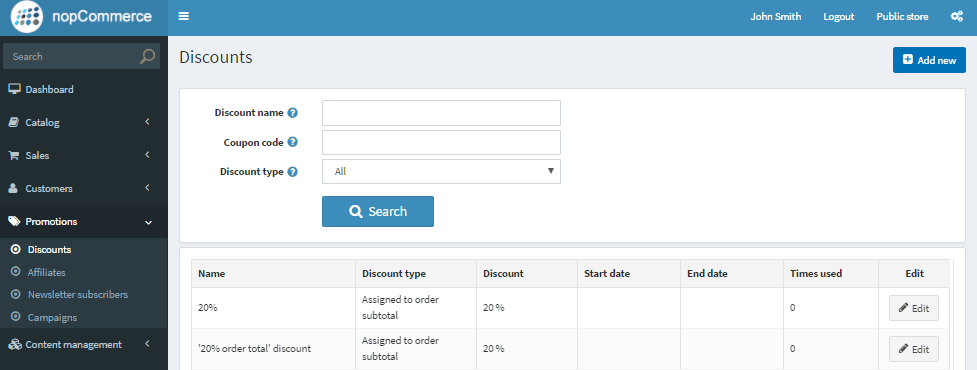
Here are all of the created discounts. Choose Add new button to add one more discount, for instance, Black Friday sale.
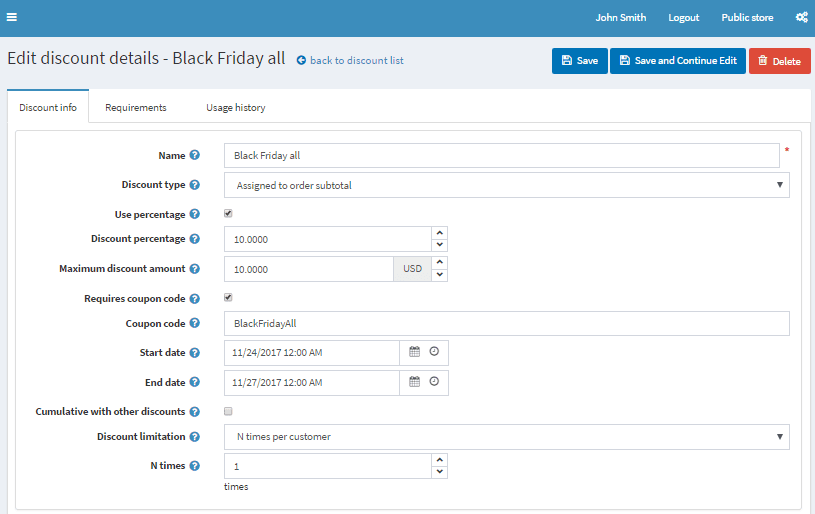
Name - enter any name, it's only for internal use.
Discount type - in this example, we use Assigned to subtotal type, when a discount is applied to the whole order amount before all the fees are added (like shipping fee and taxes). It's relevant here because we want all products in the cart to be discounted.
Besides Assigned to subtotal there are several other discount types. There can be Assigned to order total - when a discount is applied to the whole order amount after all the fees are added (like shipping fee and taxes). Also, we can apply discounts to certain categories, manufacturers, or shipping.
It is possible to apply a discount in % or just enter the amount in chosen currency. The maximum amount can be limited, so even if the total amount of products in the cart will be $300 a customer will only have a $10 discount anyway.
Our discount will require a coupon code. You can apply discounts without entering coupon codes, but it's not recommended considering marketing purposes. Coupon codes allow you to check campaigns results.
Usually, discounts are time-based. In the example, we entered Black Friday weekend dates.
Cumulative with other discounts option allows customers to use several discounts at the same time.
The last setting is for discount usage limitation. For instance, this discount can be applied once per customer.
Often you need to sell more items of a certain product. In this case, to encourage your customers to buy several items of that, you can offer them a discount. Let's consider how to use the discount - Buy one item and get 50% on the second in your nopCommerce store.
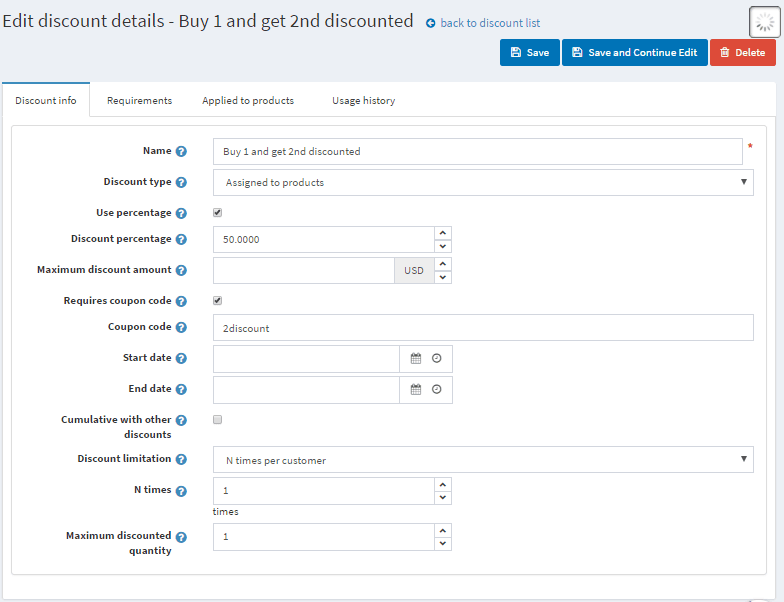
The type of the discount is Assigned to products. In Applied to products tab, add the products. Here will use an oversized T-shirt. We want our customers to get 50% discount on the 2nd t-shirt. This discount can be used once per customer, so the maximum quantity is 1.
You can set up requirements to the product quantity in Requirements tab. Add requirements type Customer has all of these products and add T-shirt with a quantity 2.
You can use this scenario to set up other popular discount buy one and get the second for free if you set up a 100% discount, etc.