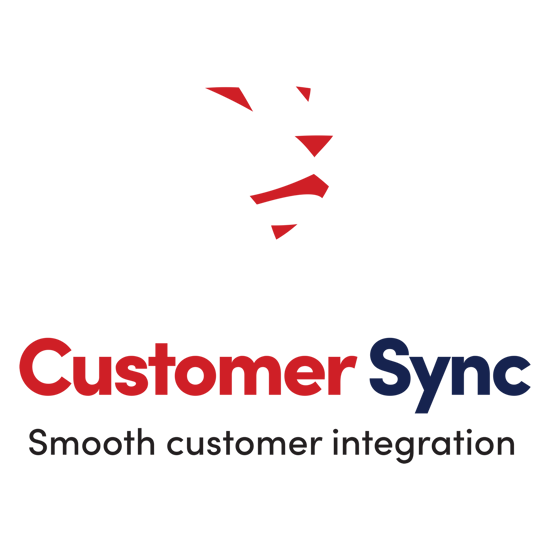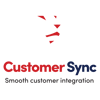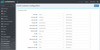Customer Sync (LionO360)
The LionO360 Customer Sync plugin effortlessly synchronizes data in both directions according to user preferences. Features include syncing of billing and shipping addresses, customer contacts, web users, phone numbers, email addresses, and custom fields. Field mapping options allow for easy mapping of LionO360 fields with nopCommerce, ensuring seamless data sync. The plugin can be scheduled for syncing as desired and provides added benefits with two-way syncing from both LionO360 to nopCommerce and nopCommerce to LionO360.
Installation
- Download the Customer sync plugin from our store “URL”.
- Go to Administration → Configuration → Local plugins.
- Upload the .zip file using the "Upload plugin or theme" button.
- Go to Administration and reload the 'list of plugins'. Install LionO Core Plugin
- Go to Administration and reload the 'list of plugins'. Install Customer Sync Plugin
- To make the plugins functional, restart the application.
Configuration
Go to Admin → LionOintegration → LionO Core → Configuration.
-
Setup the LionOCore general settings and update required information.
-
Enter LionO360 API URL
-
Enter Organization id of LionO360
-
Enter your LionO user id and password to generate API secret key
-
Generate Token
-
Save the settings
Go to Admin → LionOintegration → LionO Customer → Configuration.
-
Setup the LionO360 customer general setting and required information.
-
Setup the nopCommerce to LionO360 if required
-
Click the checkbox if you want to create web users
-
Select the Account and Lead channel where customer data should sync
-
Select the customer and web user role id.
-
Save the settings
Go to Admin → LionOintegration → LionO Customer → Field Mapping
• Setup the LionO360 customer Field mapping
• Map nopCommerce fields (Left hand side of screen) with LionO360 fields
• Select the direction of Sync – Do not sync, nopCommerce to LionO360, LionO360 to nopCommerce or both directions as per your requirement.
• Save the field mapping.