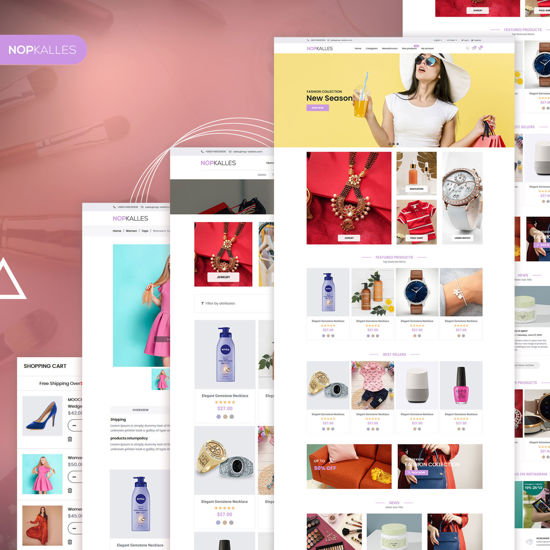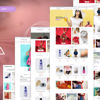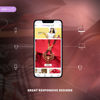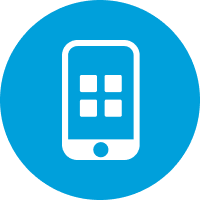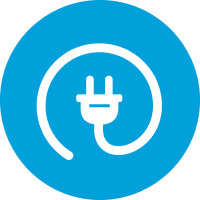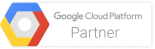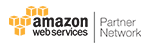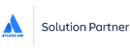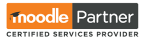NopKalles Responsive Theme + Bundle Plugins by nopStation
Do you want the perfect look and feel for your online lifestyle brand store? Do you want your nopCommerce-powered online store to perfectly complement your product line? And do you want your customers to have an elegant shopping experience in your online store?
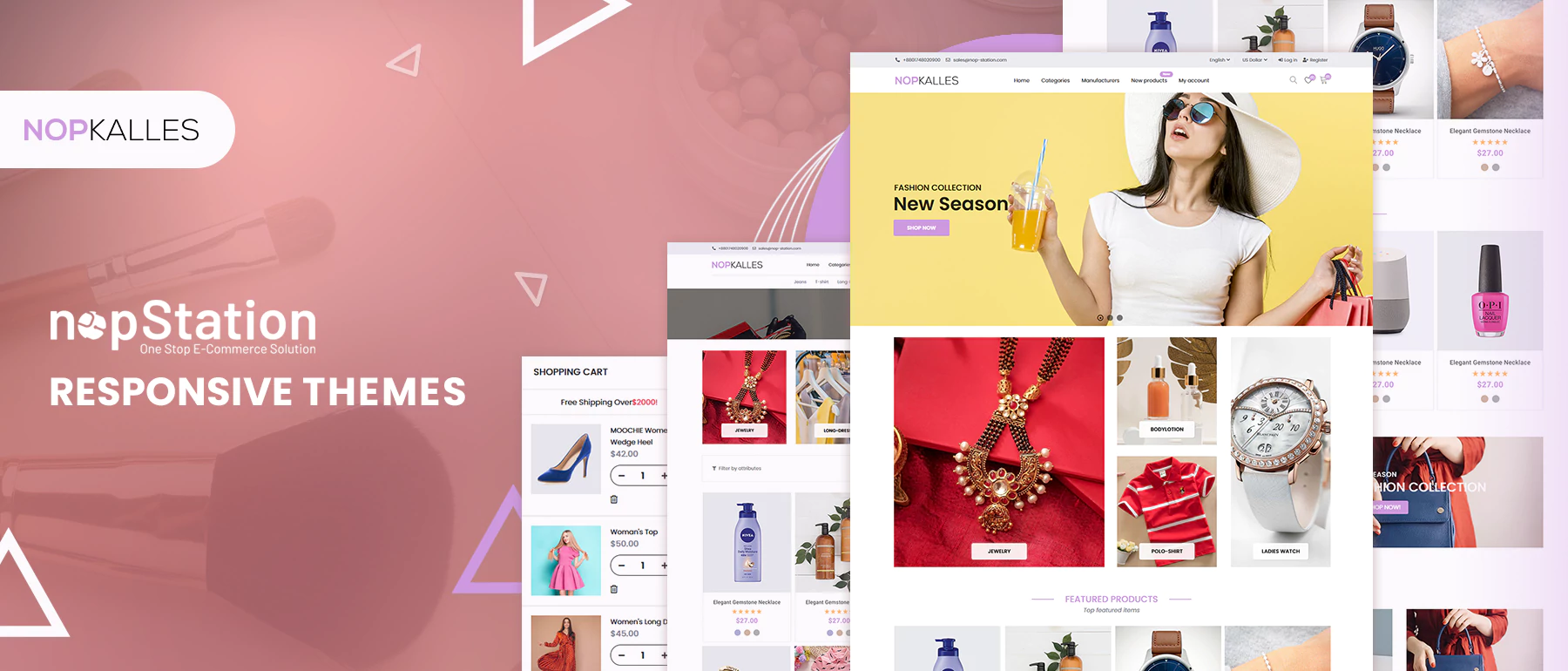
If you share these concerns, then nopStation is here to help with its gorgeous NopKalles for nopCommerce. This incredible multi-purpose theme is designed with the latest web technologies and with responsive, minimal design in mind, ideal for any lifestyle or variety store.
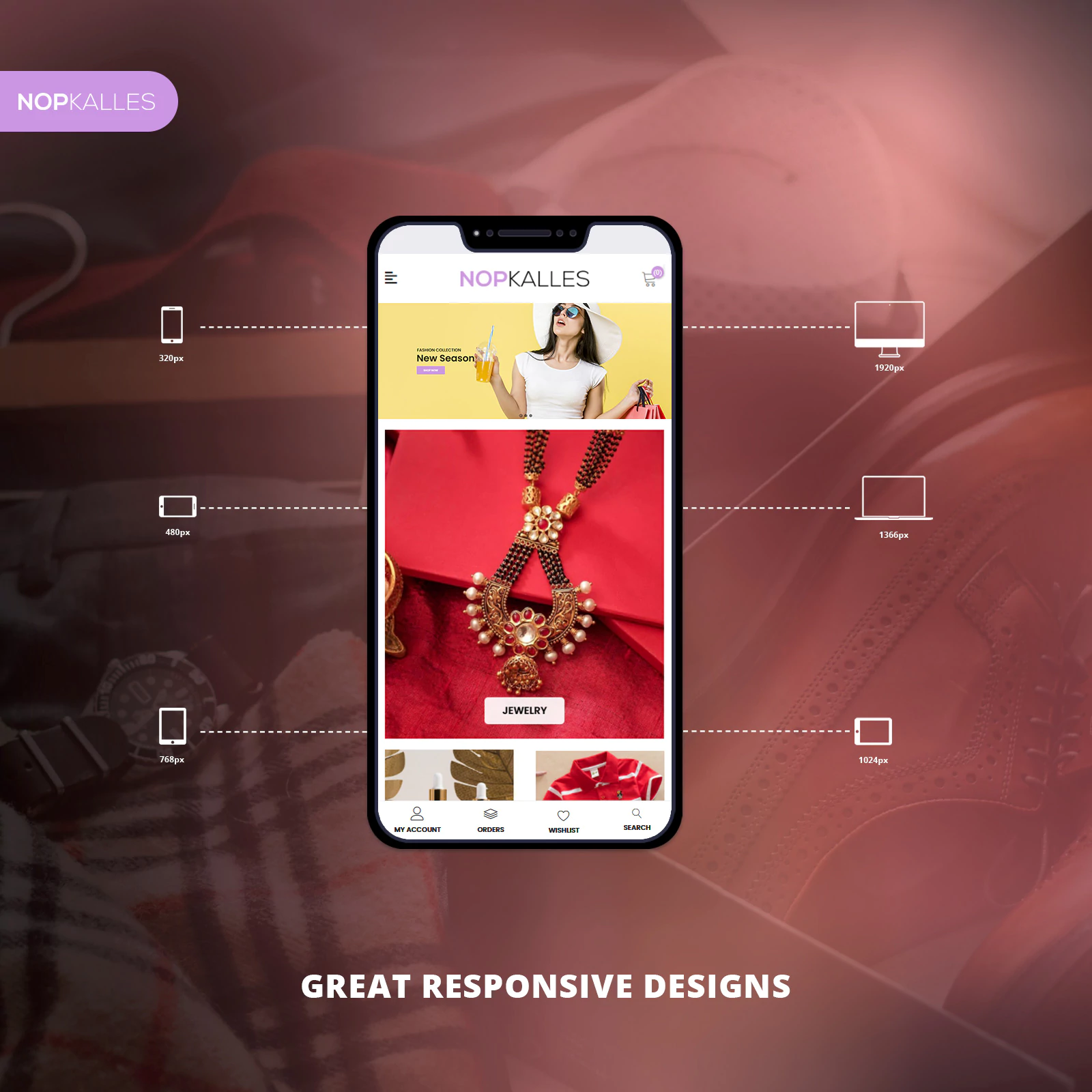
The NopKalles theme is made with a minimalist design and style in mind. This theme features simple, bold typography coupled with a minimal color pallet that’s perfect for showcasing the qualities of a product. This theme is perfect for all types of clothing stores, sneaker stores, watch stores, fashion boutiques, accessory shops etc. This responsive nopCommerce theme comes with multistore functionality along with support for multiple layouts.
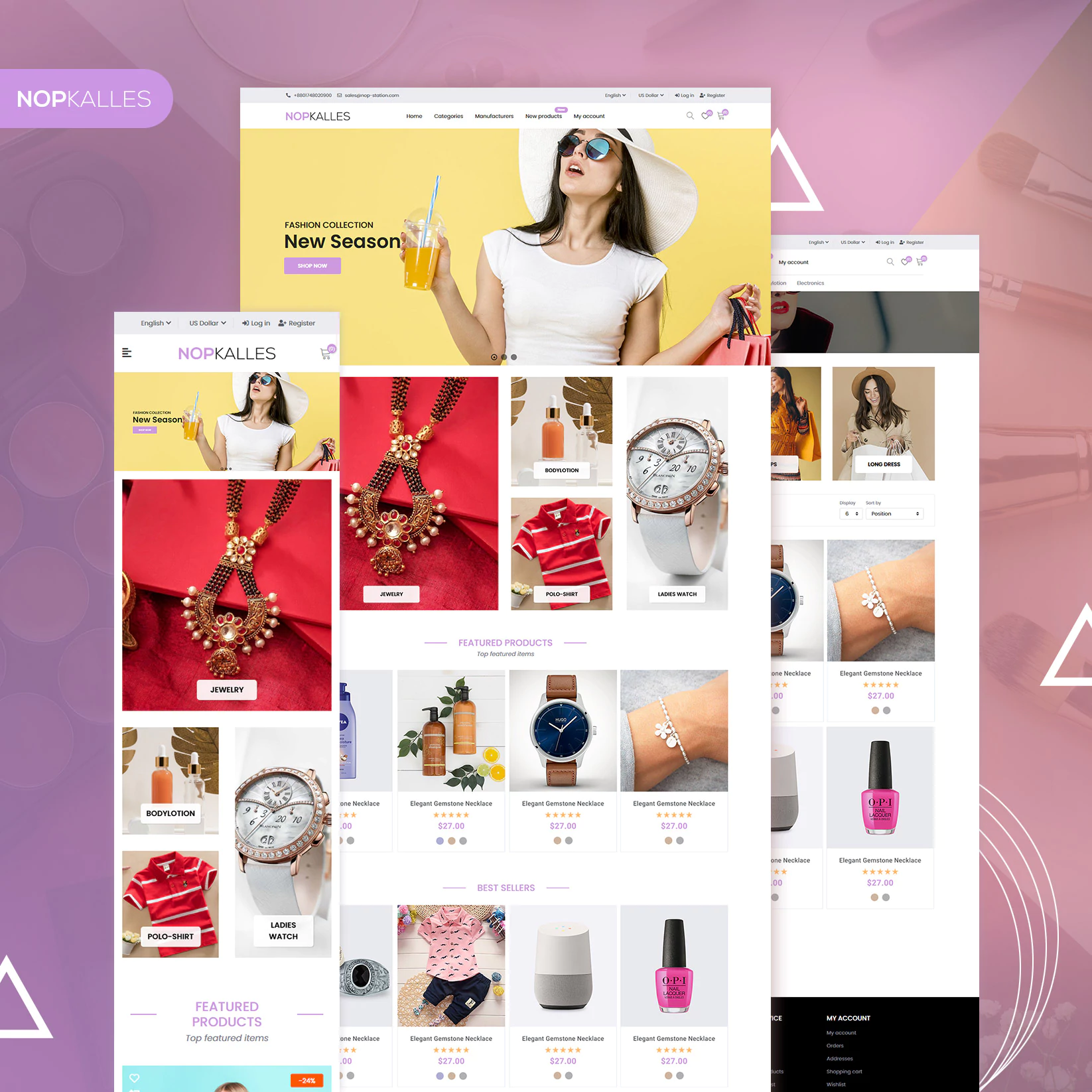
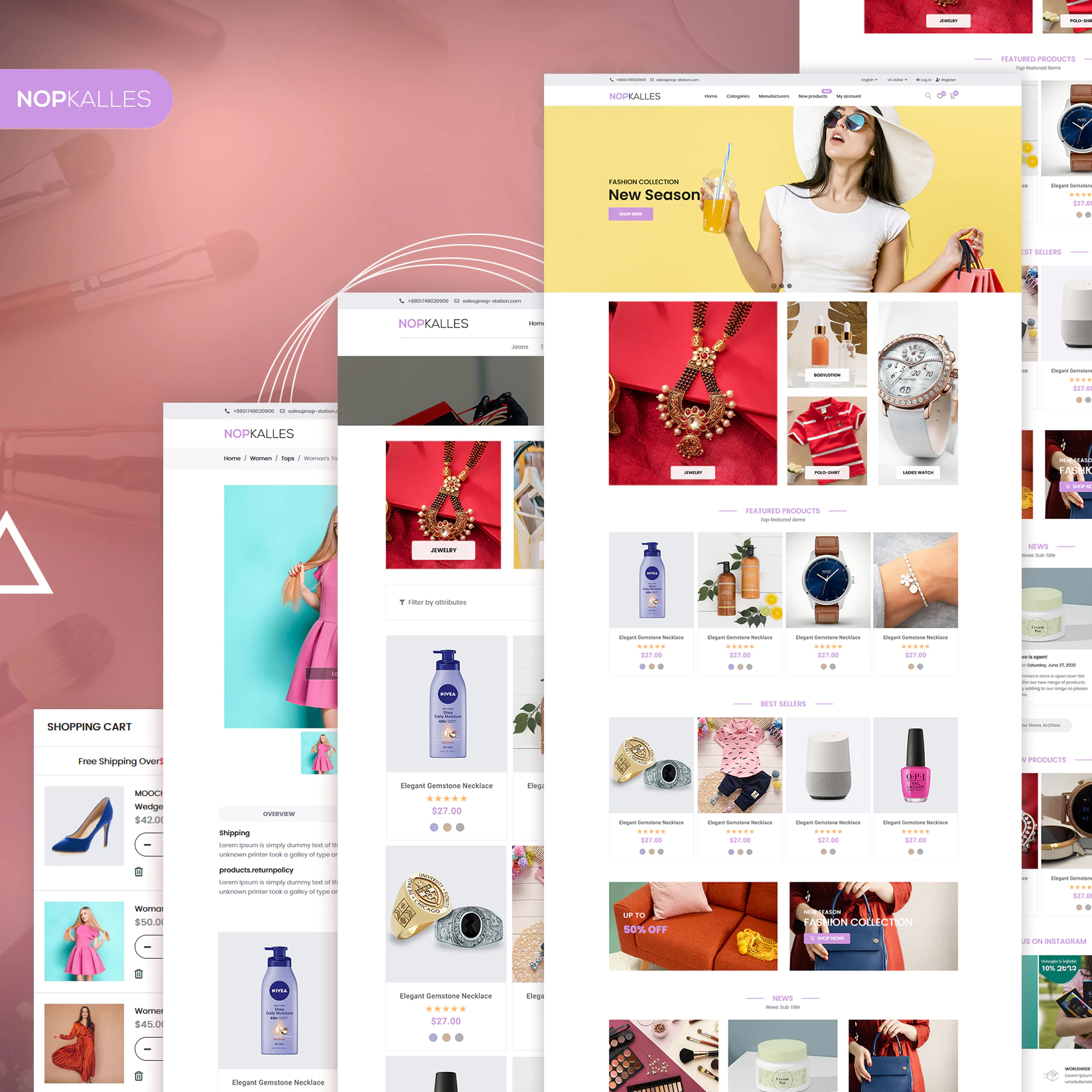
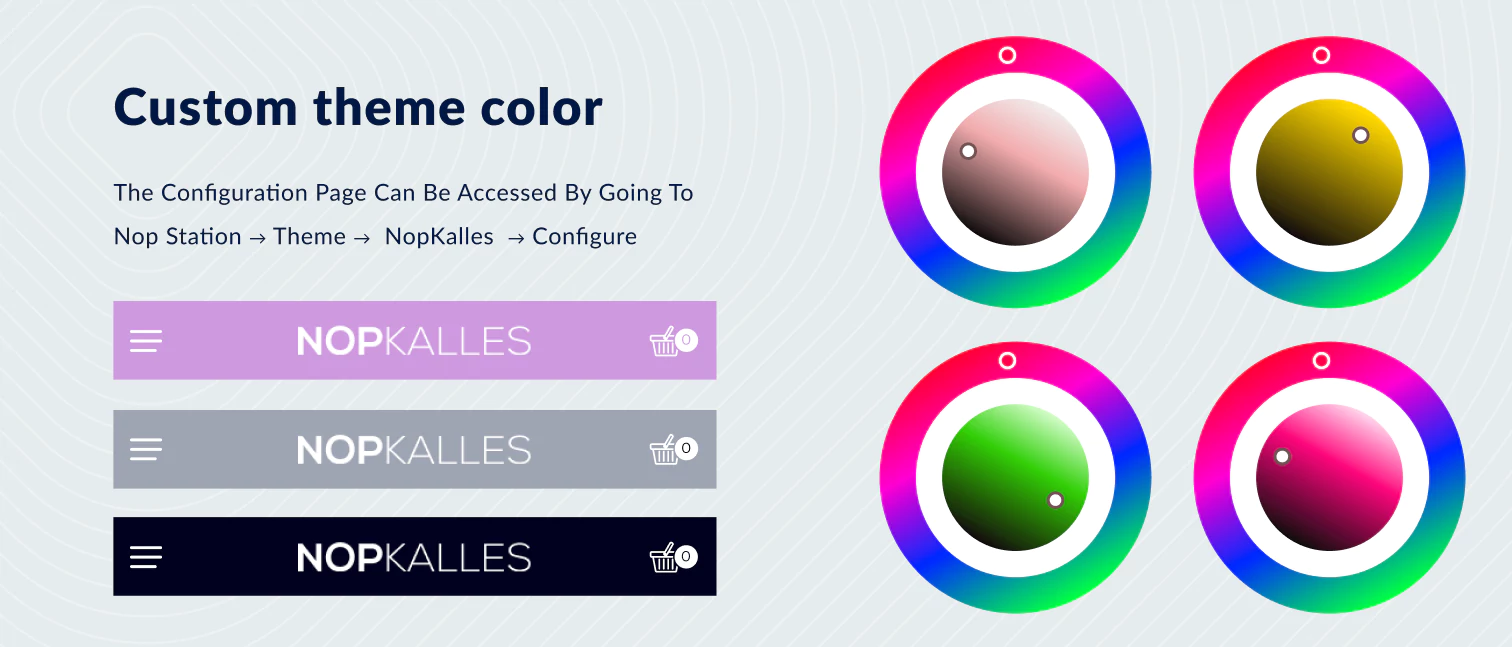
The NopKalles theme comes with a powerful set of nopCommerce widgets and plugins from nopStation. These plugins and widgets enable robust functionality and customization letting you tailor the NopKalles theme to perfectly match your store brand and business requirements. The best part is that all of this great functionality comes at no sacrifice to the usability or performance of your store, letting you focus on getting things done.
Anywhere Slider
This plugin enables the administrators to manage homepage sliders. Sliders can be added, edited, and deleted from the sliders page which can be accessed by going to Nop Station → Plugins → Anywhere slider → Sliders in the admin panel.
Notes (1) A slider must be saved with a name and a widget-zone before containing any item.
(2) Sliders with widget-zone ‘home_page_before_best_sellers’ can have a background image and an Alt text for it.
(3) A slider can contain multiple slider-items where each item has a picture, a title, a short description, a URL, and a display order.
View Documentation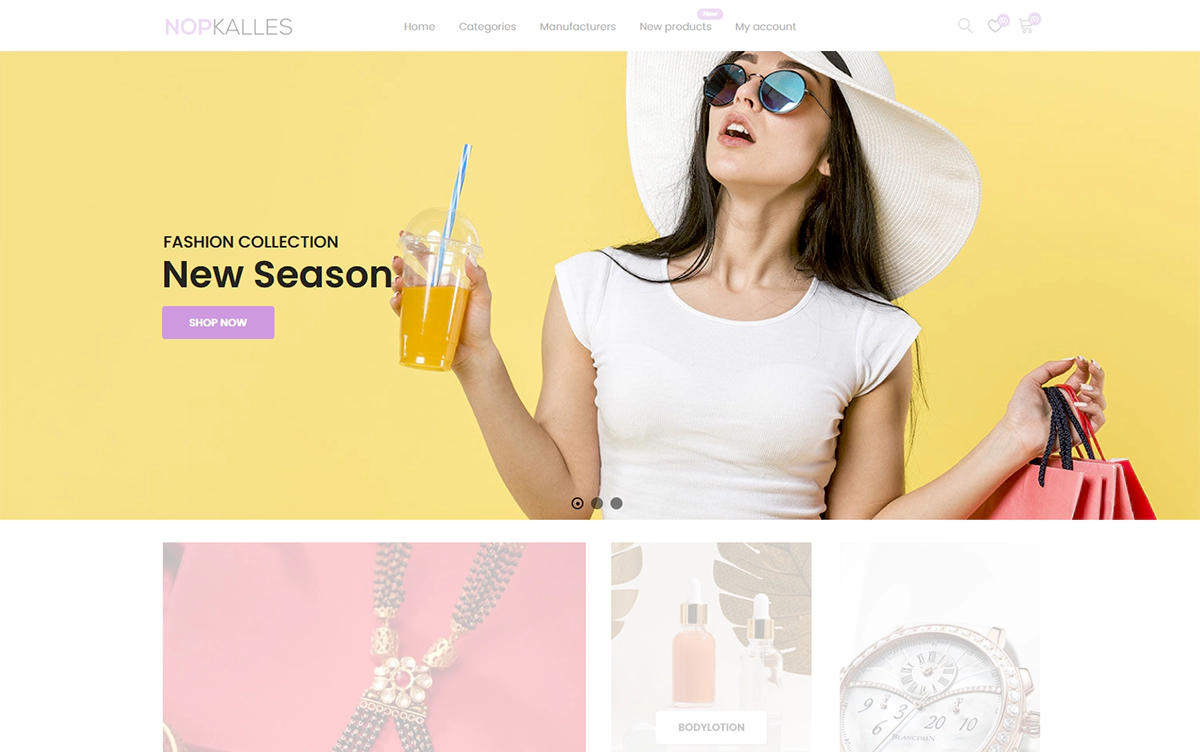
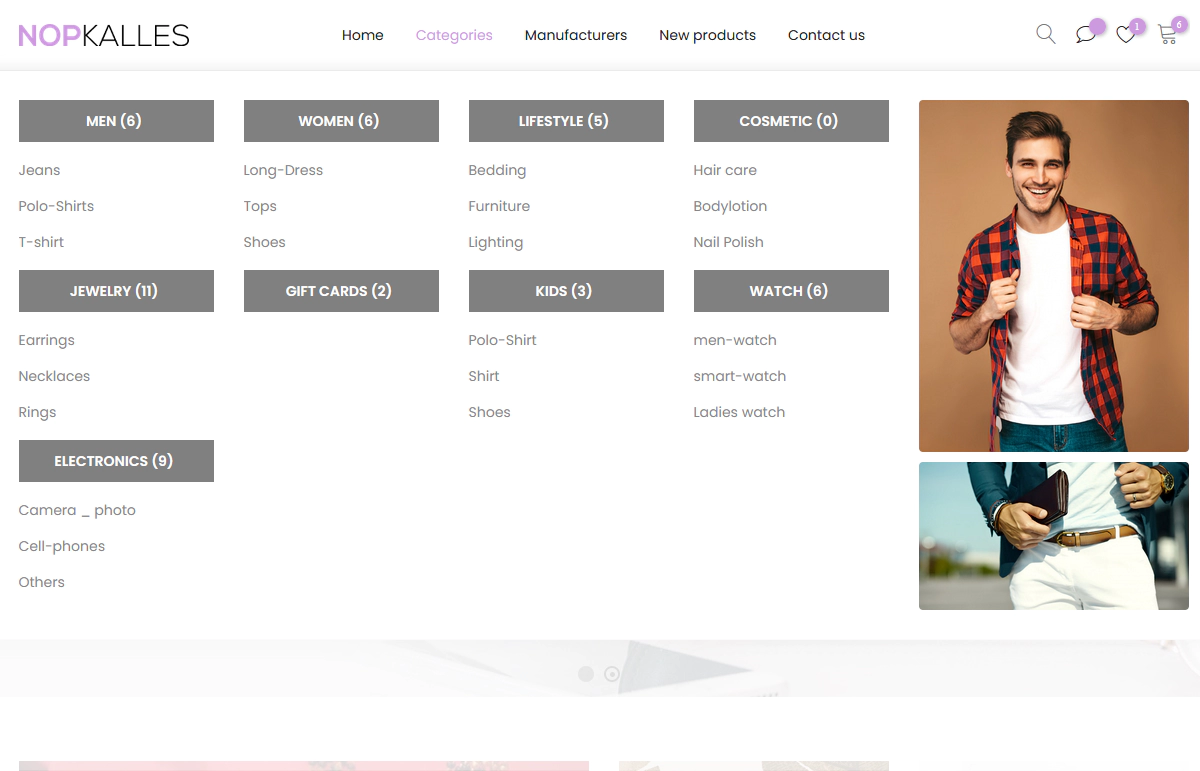
Mega Menu
This plugin allows the administrators to configure the menu to be shown on the top with multiple levels. The configuration page can be accessed by going to Nop Station → Mega Menu → Settings in the admin panel..
Configurable Features
- ⟶ Number of categories to be shown
- ⟶ Maximum category level
- ⟶ Show the total number of products in a category
- ⟶ Show the total number of products in a sub-category
- ⟶ Which categories to show
- ⟶ Whether to show the category image in the menu
- ⟶ Whether to show the sub-category image in the menu
- ⟶ Number of manufacturers to be shown
- ⟶ Which manufacturers to show
- ⟶ Whether to show the manufacturers image in the menu
Ocarousel
This plugin allows the administrators to customize different carousels to be shown on different widget-zones. The carousels page can be accessed by going to Nop Station → Plugins → OCarousel → Carousels in the admin panel.
Configurable Features
- ⟶ A display order which will be effective if there are multiple carousels on the same widget-zone.
- ⟶ Whether the carousels should slide automatically.
- ⟶ The number of items to be shown at a time.
- ⟶ The sliding direction. By default, it is set to left-to-right but can be configured to be right-to-left.
- ⟶ A custom CSS class name can be set to be applied on a carousel
Notes
A carousel representing a data source of product type can have a background image. A background image can have the picture itself, a comment to be shown on hover, a URL to be redirected to on click, and an Alt text.
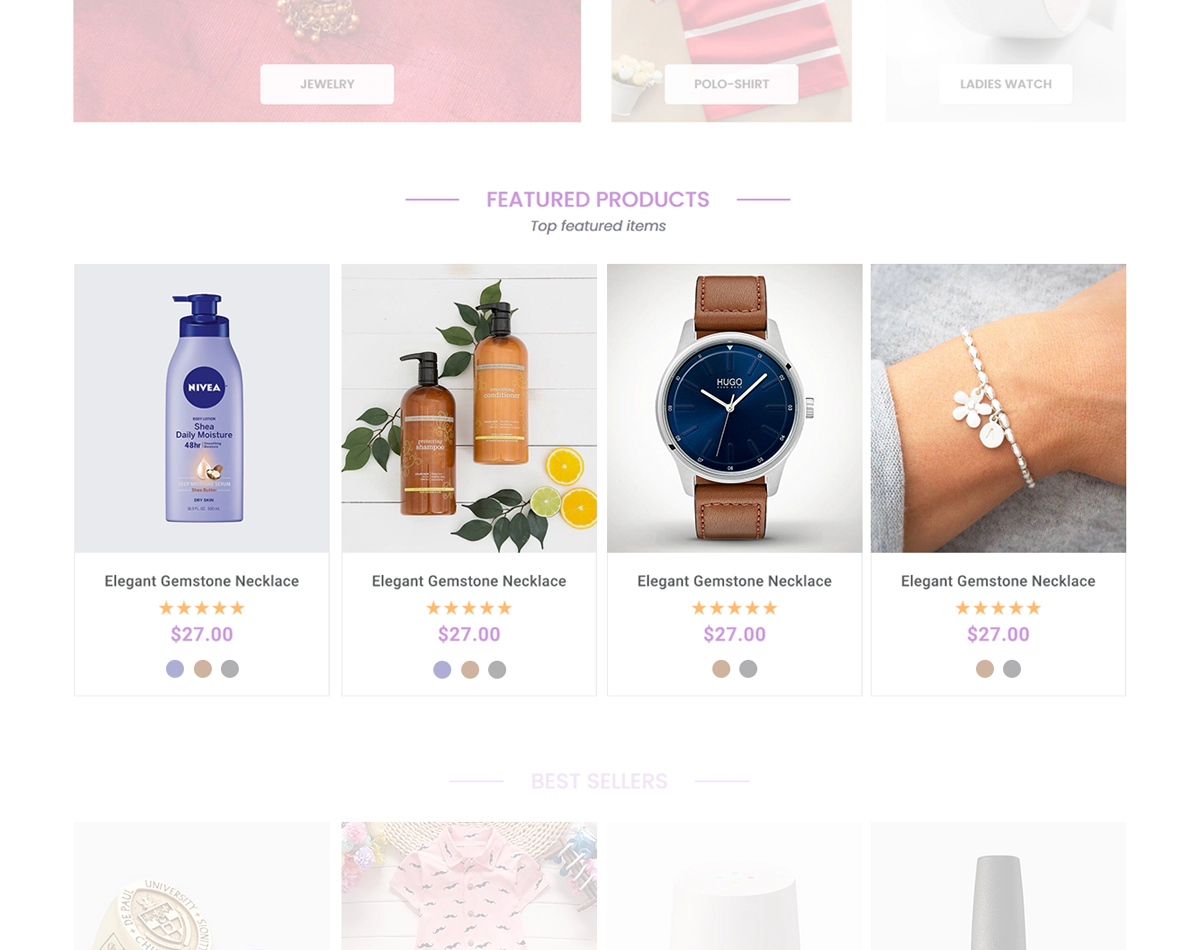
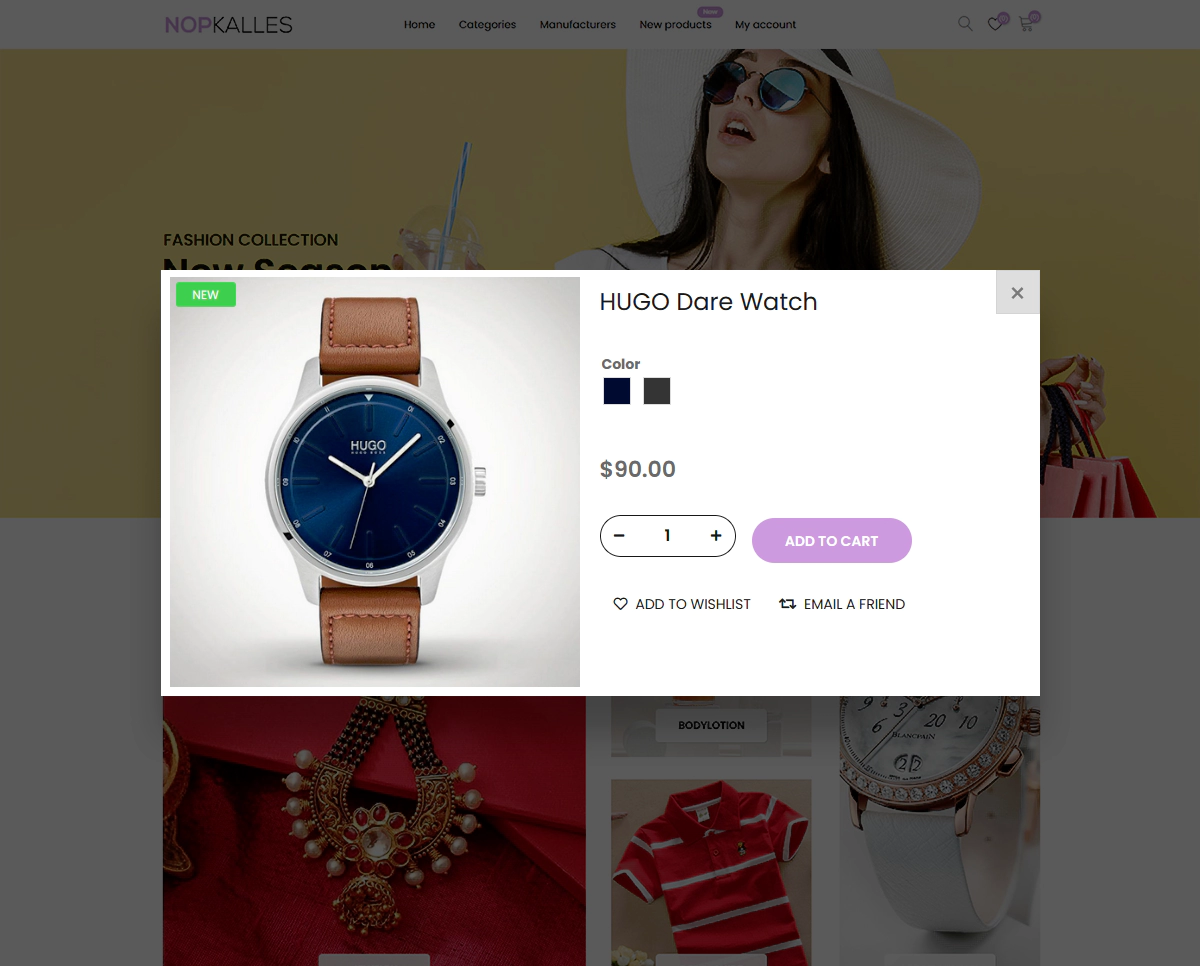
Quick View
This plugin enables the administrators to configure the ability to have a quick-view from a product box without actually going to the details page. Its configuration page can be accessed by going to Nop Station → Plugins → Quick View → Configuration in the admin panel.
Configurable Features
- ⟶ Enable/disable the QuickView widget
- ⟶ Enable/disable the ability to show ‘also purchased products’.
- ⟶ Enable/disable the ability to show ‘related products’.
- ⟶ Enable/disable add to whishlist button.
- ⟶ Enable/disable compare products button.
Product Ribbon
This plugin enables the administrators to configure the ribbons to products. Its configuration page can be accessed by going to Nop Station → Plugins → Product ribbon → Configuration in the admin panel.
Configurable Features
- ⟶ Enable New Ribbon If checked, a ‘New’ ribbon will be shown both in the product box and details page.
- ⟶ Enable Discount Ribbon If checked, a ‘Discount’ ribbon will be shown both in the product box and details page.
- ⟶ Enable Bestseller Ribbon If checked, a ‘Best Seller’ ribbon will be shown both in the product box and details page.
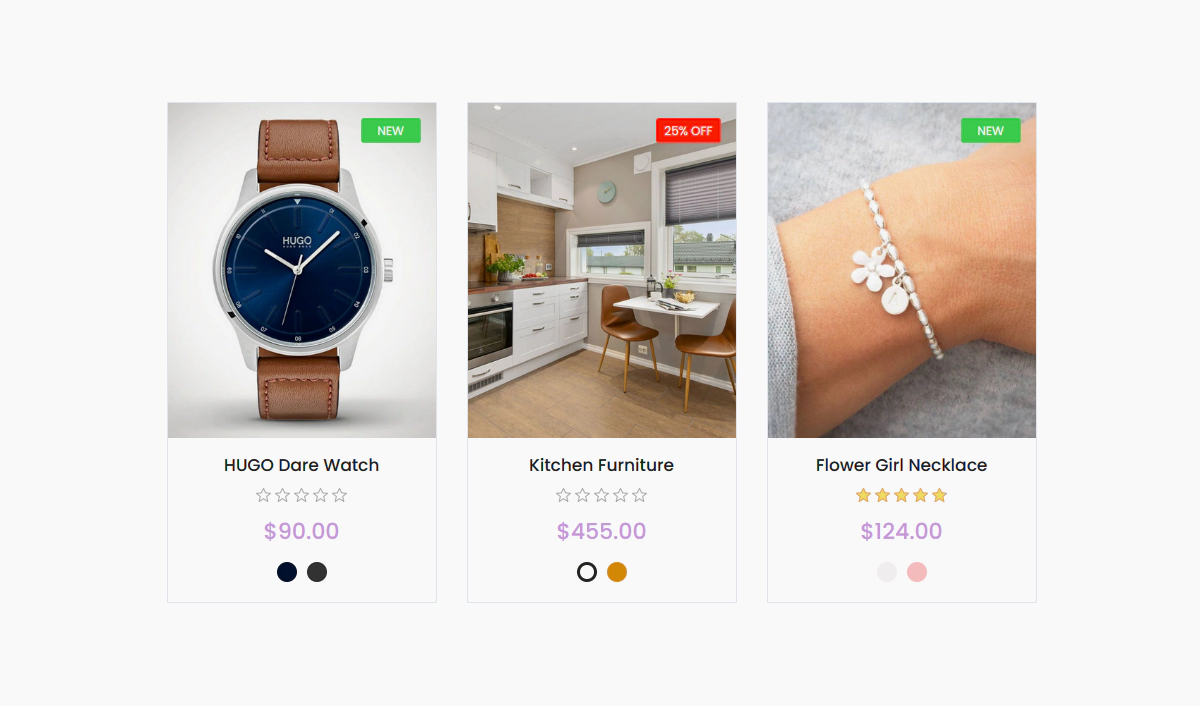
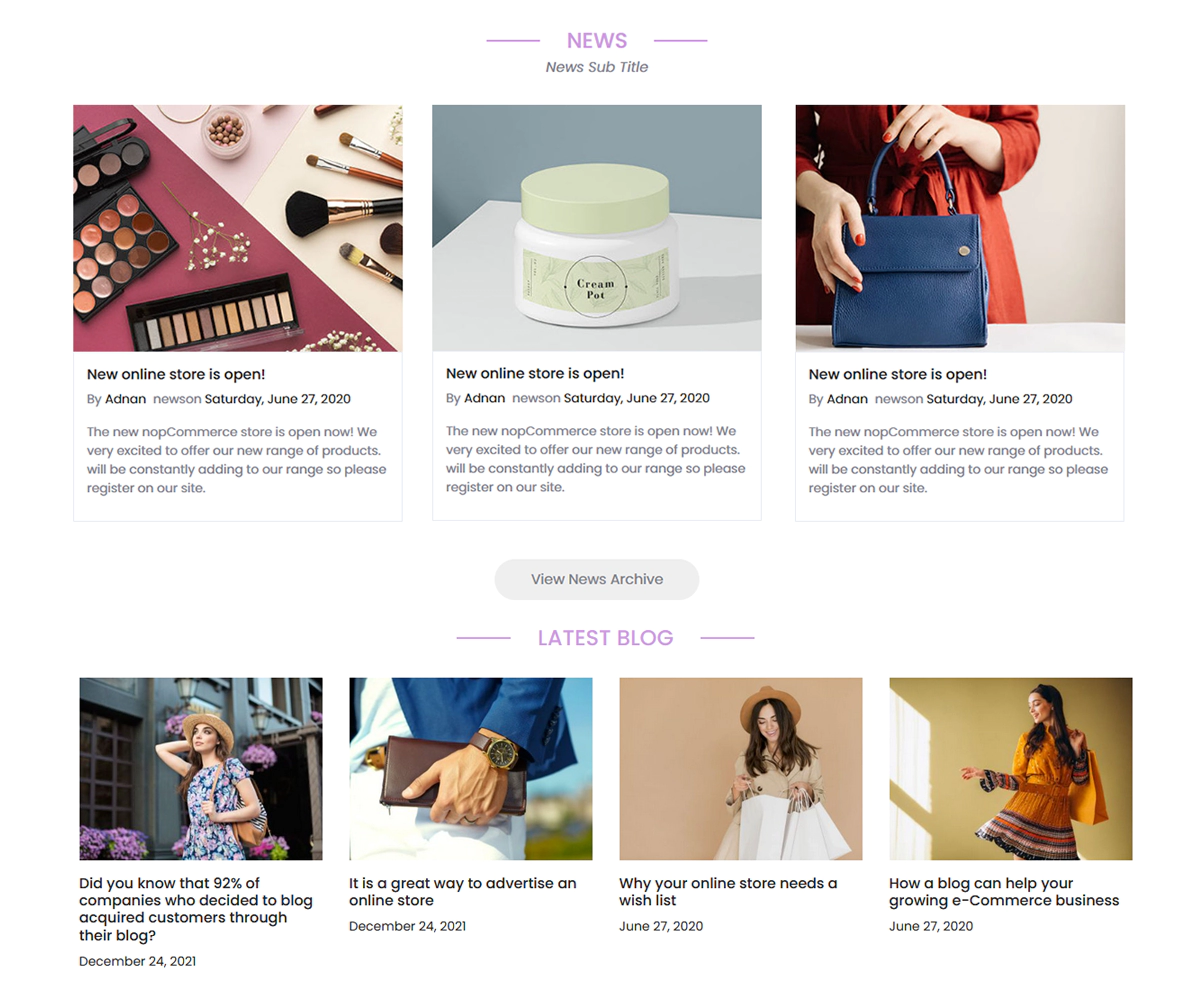
Blogs And News
This plugin allows the administrators to configure the display options on the homepage for Blog and News display. The configuration page can be accessed by going to Nop Station → Plugins → Blogs and News → Configuration . This page enables the administrators to set the maximum image size of pictures of blog-posts and news-items where the zero (0) value indicates that the default value would be used. Whether to show blogs and news items on the page or not can be set from here too.
View DocumentationPicture Zoom
It enables the administrators to configure the zooming capability on the product picture in the product details page. The configuration page of this plugin can be accessed by going to Nop Station → Plugins → Picture zoom → Configuration in the admin panel.
Configurable Features
- ⟶ Height, width, and position of the zoomed image.
- ⟶ Application of tint with a specified opacity.
- ⟶ Lens opacity.
- ⟶ Smooth move.
- ⟶ Whether to show the title with a specified opacity.
- ⟶ Adjustment of the X and Y values.
- ⟶ Size of the visible image as well as the full image.
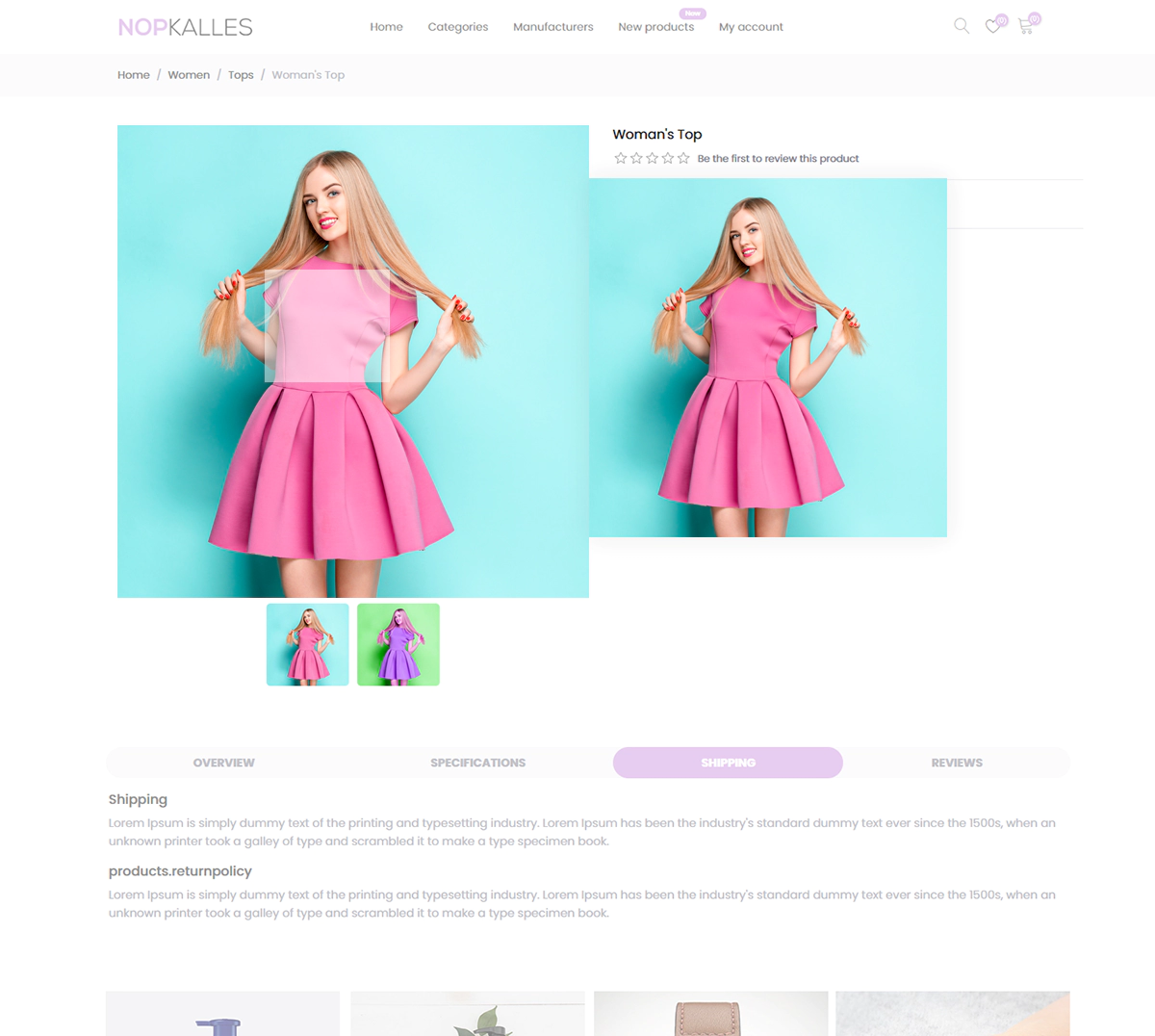
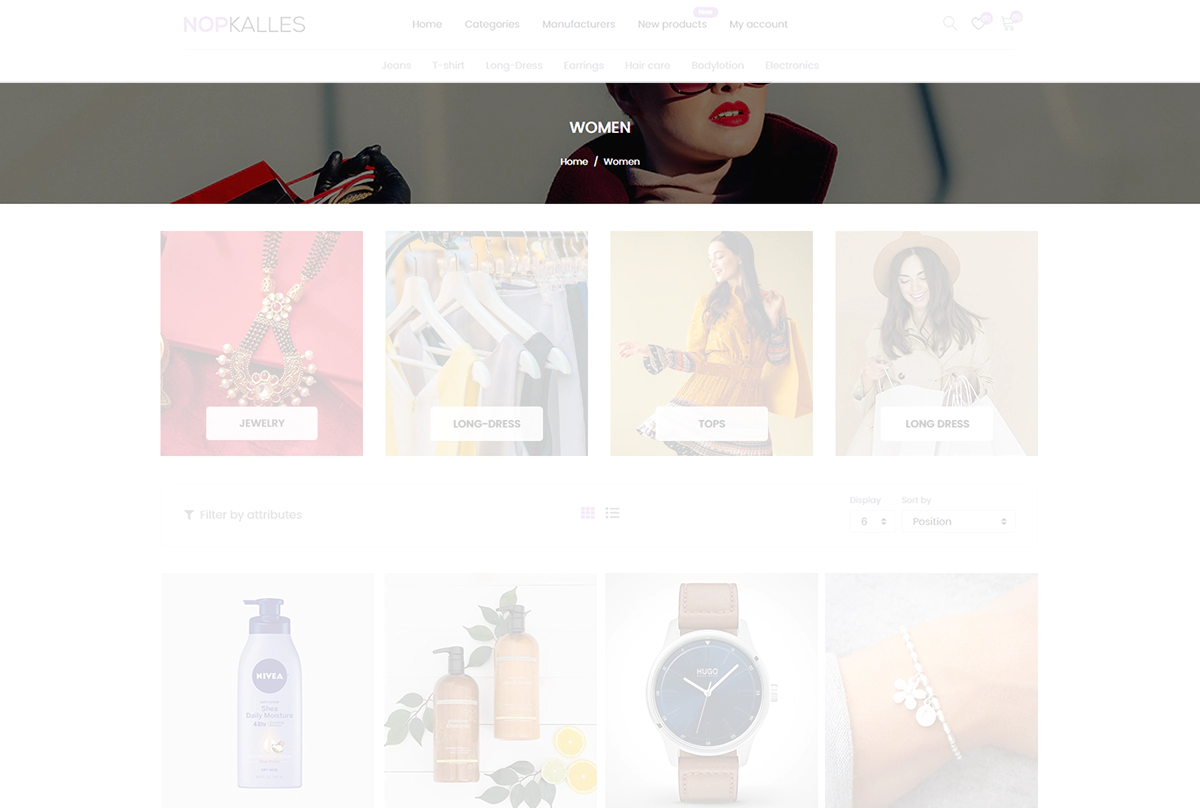
nopStation Banner
This plugin allows the administrators to configure banners for common pages. The configuration page can be accessed by going to Nop Station → Plugins → NopStation Banner → Configuration. This page allows uploading pictures for the common page banner. An administrator can add more banners to specific categories, manufacturers, and vendors from its edit page.
View DocumentationTheme Common features
This plugin enables administrators to add a homepage banner with links to any other specific page with images. From this plugin, the administrator can change the homepage banner, text, and landing page URL. Also from this plugin administrator can change the header scrolling text and bottom advertising information. The configuration page can be accessed by going to Nop Station → Plugins → Common features → Configuration.
View Documentation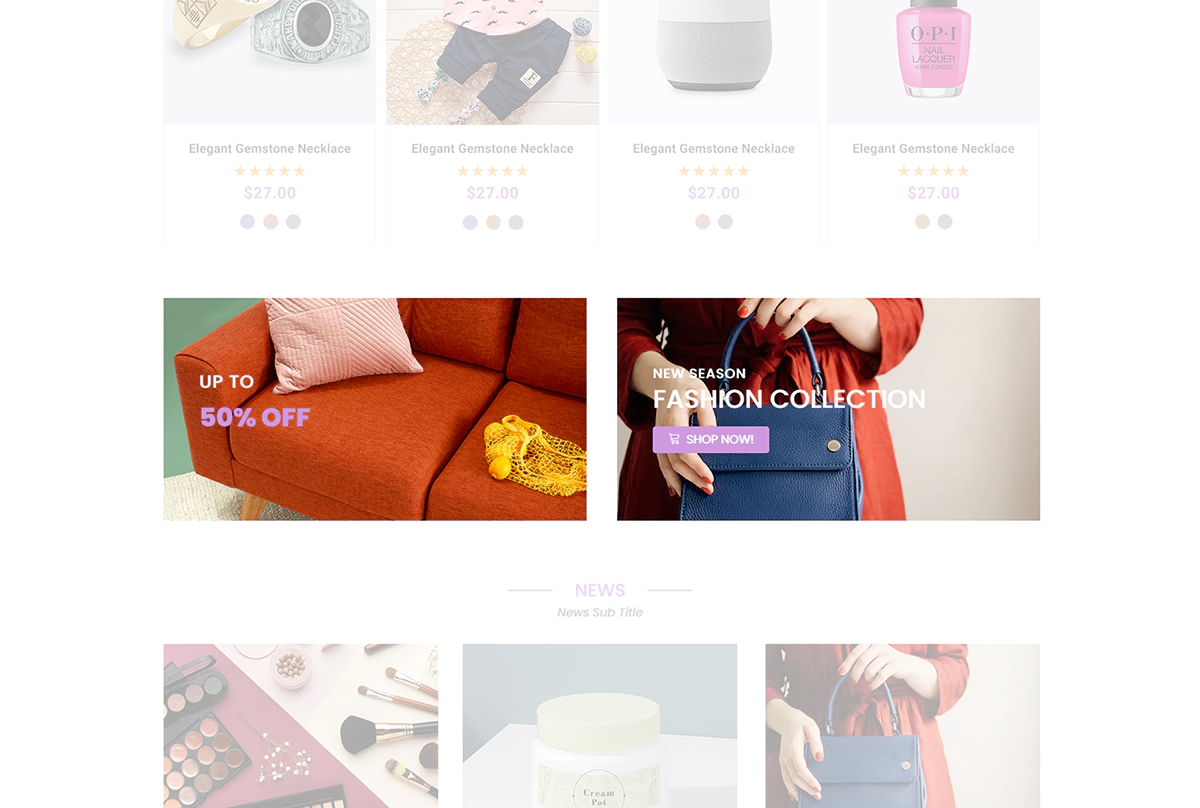
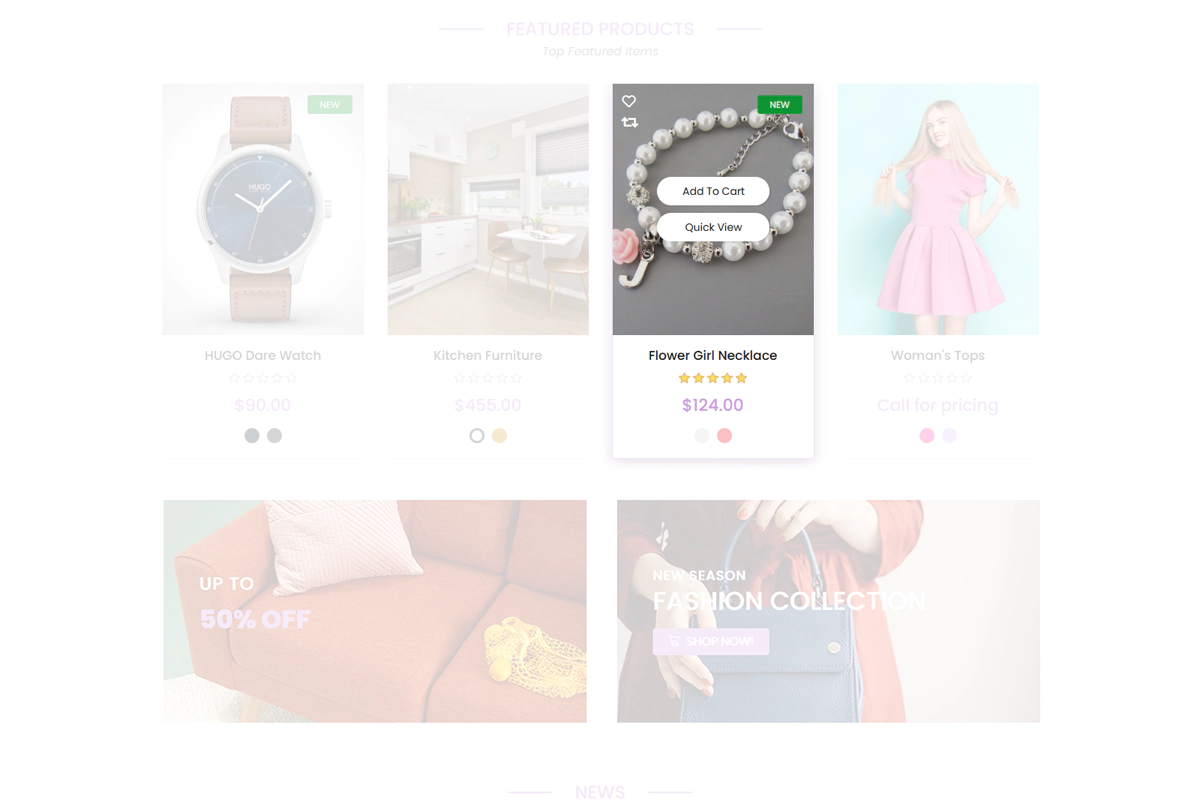
Smart product box
This plugin shows the product box richer with the features change images on hover, product attribute selection inside the box, add to cart, quick view and other options. The configuration page can be accessed by going to Nop Station ⟶ Plugins ⟶ SmartProductBox ⟶ Configuration .
Configurable Features
- ⟶ Enable/Disable SmartProductBox
- ⟶ Enable/Disable Color Attributes
- ⟶ Enable/Disable Multiple Images
- ⟶ Number of Image at ProductBox
Smart Shopping Cart
This plugin enables the administrators to configure the shopping cart and flyout shopping cart. The administrator can enable and disable some options and also add different banners for the shopping cart. The configuration page can be accessed by going to Nop Station → Plugins → Smart shopping cart → Configuration.
Configurable Features
- ⟶ Enable/Disable ProductQuantity Update On Fly
- ⟶ Enable/Disable ProductQuantity Delete On Fly
- ⟶ Enable/Disable Multiple Images
- ⟶ Shopping cart banner image upload
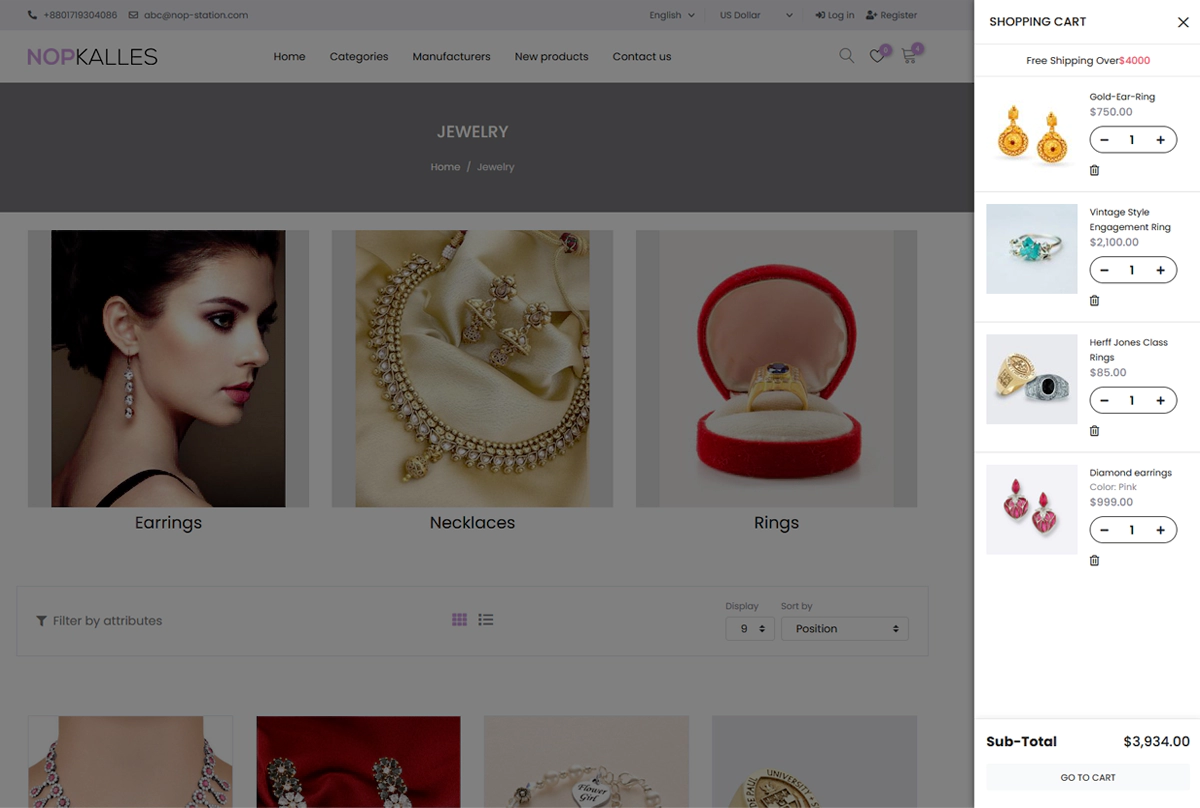
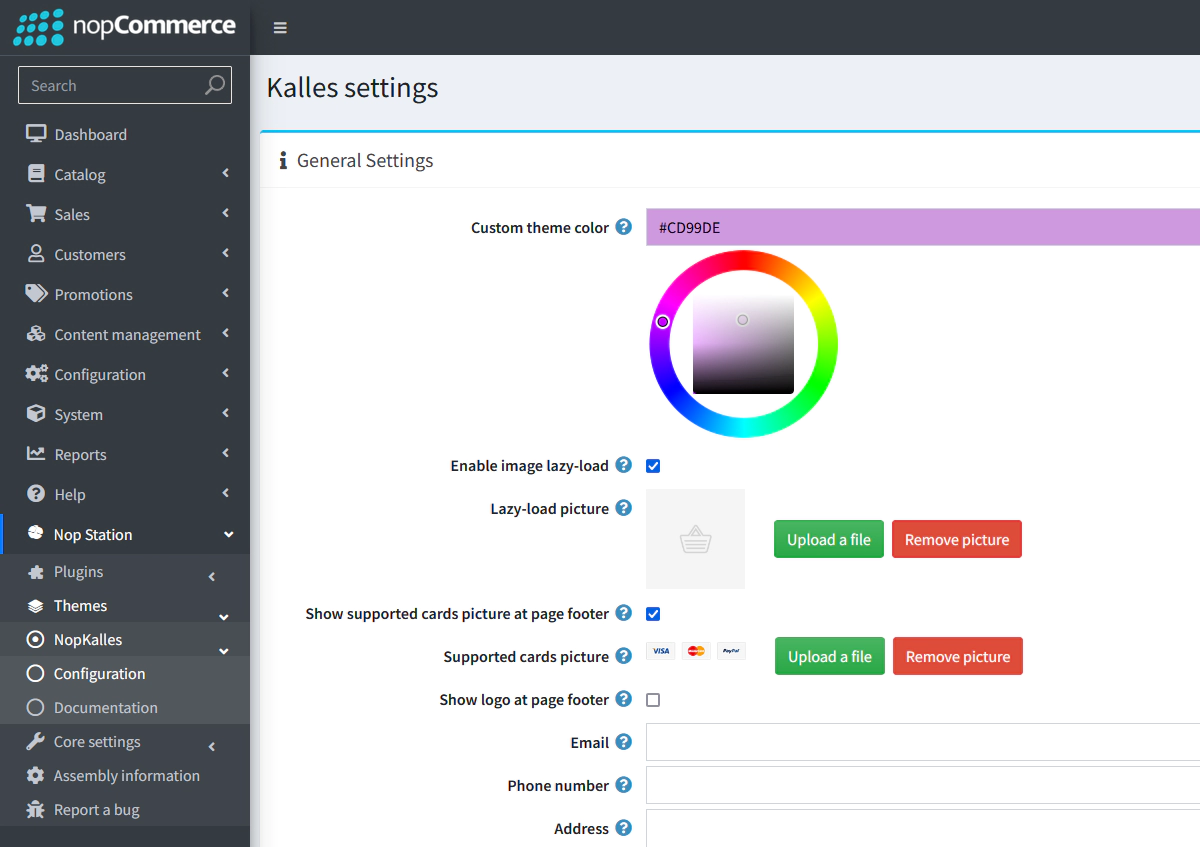
Theme Configuration
The configuration page can be accessed by going to Nop Station → Themes → Nop Kalles → Configuration
View DocumentationSpecifications
- ⟶ Open to modification public view
- ⟶ Multi store supported responsive theme
- ⟶ RTL (Right-To-Left) Support
- ⟶ Tested with all major browsers
- ⟶ Friendly menu on both Mobile devices and Desktop
- ⟶ Clean HTML and CSS structure for easy customization
- ⟶ Fully localizable and can be used in any language
- ⟶ Blog, forum and news pages styled
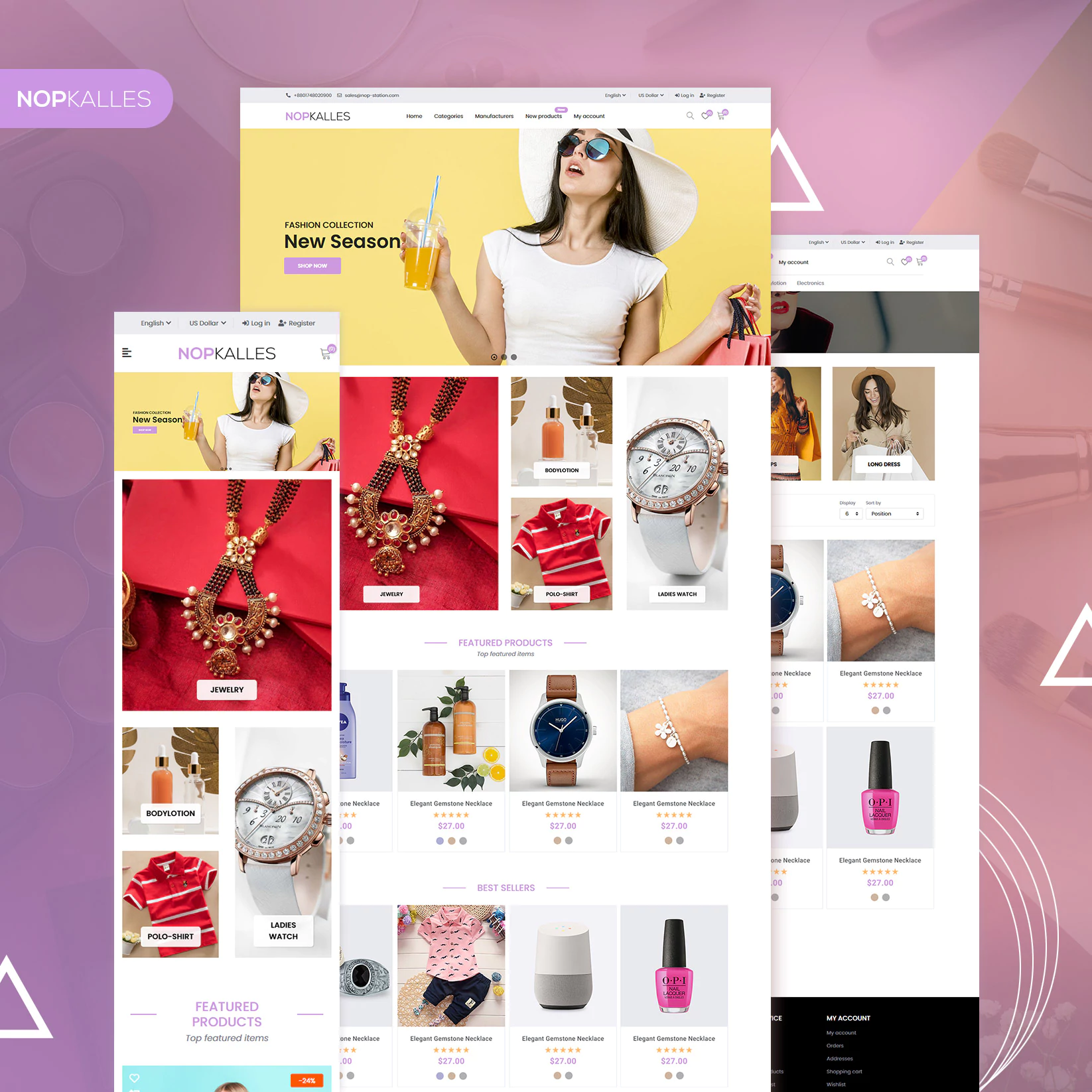
Suggested Image Sizes
Main slider images size - Width: 1920px & Height : 600px
Categories images size - Width: 500px & Height : 500px
Products images size - Width: 700px & Height : 700px
Latest News images size - Width: 500px & Height :500px
Blog images size - Width: 470px & Height : 470px
Manufacturers images size - Width: 285px & Height : 285px
Categories Banner images size - Width: 1100px & Height : 285px
So, stop waiting around and give your store brand a major style upgrade with nopStation’s NopKalles theme for nopCommerce. Don’t forget to check out another uniquely designed multi-purpose theme for nopCommerce, Kingdom theme from nopStation.
Our Services
Contact Details

03 nopCommerce MVP

60+ nopCommerce Certified Developers