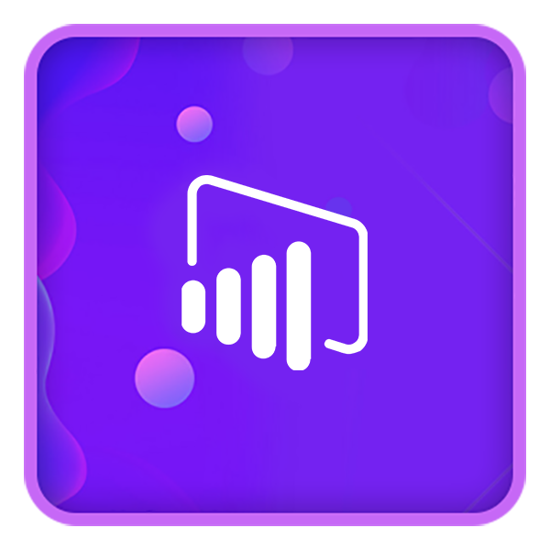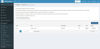Power BI Plugin
This plugin enables connecting your nopCommerce based online store to Power BI reports
免费
支持的版本:
3.90, 4.00, 4.10, 4.20, 4.30
创建于
二月 06,2019
最后更新:
八月 11,2020
描述
Power BI plugin enables to access your Power BI reports.
It is not necessary to have Power BI Desktop knowledge but make sure you have Power BI tool installed in your machine and are logged in through a Microsoft account.
This plugin only works correct with a default nopCommerce. To ensure the plugin will work ok for your customized website please contact us [email protected]
You can download the document and sample reports to access Power BI tool from the below links.
We have provided you many reports which are editable and you can add more reports in the same dashboard.
Instructions
- Download plugin
- Unzip the downloaded file.
- In your nopCommerce web folder, you will see a Plugins folder, in it...
- Create a sub folder with plugin name (TMotions.Power BI)
- Copy all the files from the zip download into the subfolder.
- Either a restart the nopCommerce application, or b login as Administrator, goto Administration > Configuration > Plugins > click the button "Reload list of Plugins".м
- after the list reloads, scroll down to the line with new plugin name (i.e.Power BI ), and click the "Install" link.
- You will find the "Power BI" plugin installed in the side navigation of the admin panel,.
- Click on "Power BI" link and you will find configure link just below it. Click on configure and it will open a page with fields name and URL.
- Enter the name for your BI report and enter URL in the URL field, check the "IS Active" box and save it.
- Then refresh the page you will find your BI report link just below the configure tab in the side navigation bar. Click on it and you can access your report.
Note: You can add only 5 URL'S in this version.