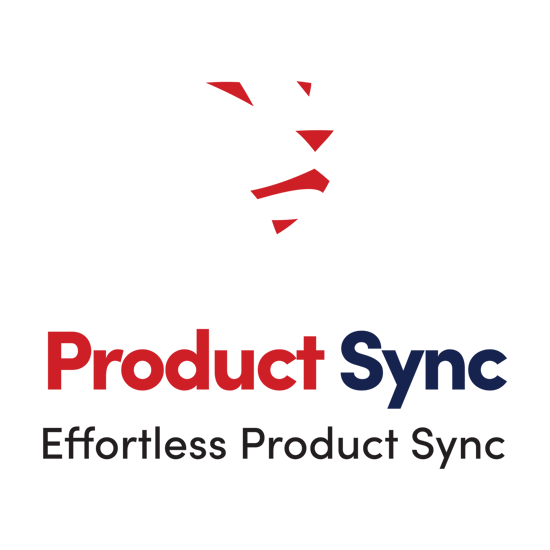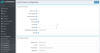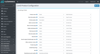Product Sync (LionO360)
LionO360 CRM by LionOBytes empowers small and medium-sized businesses to automate business processes. Our four powerful modules help you increase productivity and drive actions while streamlining communications across your organization. The LionO360 Product Sync plugin enables seamless bidirectional data synchronization based on user preferences. It includes features like product name, SKU, description, category, stock quantity, cost, selling price, attributes, and custom fields synchronizing. With field mapping options, users can easily map LionO360 fields with nopCommerce for a smooth data transfer. Users can schedule the plugin for synchronizing and enjoy the benefits of two-way synchronization between LionO360 and nopCommerce.
Installation
-
Download the Product sync plugin from our store “URL”.
-
Go to Administration → Configuration → Local plugins.
-
Upload the .zip file using the "Upload plugin or theme" button.
-
Go to Administration and reload the 'list of plugins'. Install LionO Core Plugin
-
Go to Administration and reload the 'list of plugins'. Install Product Sync Plugin
-
To make the plugins functional, restart the application.
Configuration
Go to Admin → LionOintegration → LionO Core → Configuration.
-
Setup the LionOCore general settings and update required information.
-
Setup the LionO360 customer general setting and required information.
-
Enter LionO360 API URL
-
Enter Organization id of LionO360
-
Enter your LionO user id and password to generate API secret key
-
Generate Token
-
Save the settings.
Go to Admin → LionOintegration → LionO Product → Configuration.
-
Setup Product Configuration General settings
-
Set Sync direction in case you want product to sync from nopCommerce to LionO360
-
Set Product Categories, manufacturer, and Vendor
-
Set the product template settings
Go to Admin → LionOintegration → LionO Product → Field Mapping
-
Setup the LionO360 Product field mapping
-
Map nopCommerce fields (Left hand side of screen) with LionO360 fields
-
Select the direction of Sync – Do not sync, nopCommerce to LionO360, LionO360 to nopCommerce or both directions as per your requirement.
-
Save the field mapping.