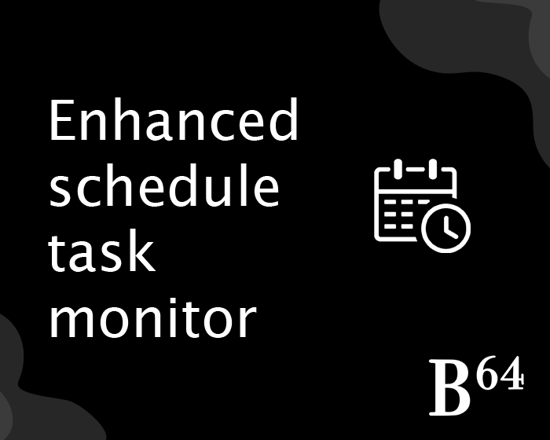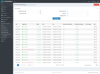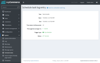Enhanced Schedule Task Monitoring
This plugin allows you to see a full history of when your schedule tasks have been executed, with details such as when the task started and stopped, how long it took to execute, and how it was triggered.
Sometimes it can be difficult to find out exactly when schedule tasks have run, or if there’s been a problem at some point it can be hard to find out which tasks succeeded or failed during that time period. If you’re trying to diagnose an issue or have experienced some downtime, you can use this schedule task monitor to discover exactly what was going on during that time, and see what problems the tasks might have had. In the case when a task had failed, you can see the full error details so that you can find out what the problem was.
You can use this monitor to review the health of your site, to check that the tasks are all succeeding as expected, and to confirm that you are not experiencing any performance problems with slow-running tasks. The execution time for each task is recorded and is compared against the recent average time taken for that type of task, so that you can easily see if a specific task is taking longer than usual.
You can also use this monitor as an auditing tool, identifying any tasks that have been triggered manually by a user.
Features:
- See every time that a schedule task executes
- View error details for schedule tasks that have failed
- Search logs by date, task type, completion state and trigger type
- Find which tasks were triggered manually by a user, and see who triggered it
- Identify which tasks are executing slower or faster than usual
- Automatic clear-up of older logs to keep storage demands low
- Pause and resume the collection of logs at any time
- Monitors all types of tasks, including tasks installed as part of other plugins
Installation instructions:
- Download the plugin archive
- Go to admin area > Configuration > Local plugins
- Upload the plugin archive using the "Upload plugin or theme" plugin
- Find the new plugin in the list, and click the "Install" button
- Once installed, you will need to enable the plugin by clicking the "Edit" button for the plugin, and checking the "Enabled" option
For more information about how to install plugins see here.
Once enabled, all schedule task executions will start to be logged, and logs will appear in the monitor. Note that the monitor can only report on tasks that have been executed whilst the plugin has been installed and enabled – it will not show any data before that.
Accessing the schedule task monitor:
The monitor is accessed via the admin area > System > Schedule tasks page. At the top there is a "View logs" button and clicking this will take you to the monitor. This page shows the latest logs at the top and older log entries can be found by going through the pages, or the search can be used to find what you are looking for. Clicking "View" on an individual log entry will show you the full details of that entry, including the full error details if the task had failed.
Data management:
Given that some tasks execute very frequently, it is possible for a large number of logs to be stored by this plugin. To optimise the storage space required, older logs are automatically deleted. This is done by a new schedule task (called "Prune schedule task log") which executes once a day and deletes any logs that are deemed to have expired. By default, this expiry is set at 14 days, but can be configured to be shorter or longer.
It is also possible to clear the entire log history – this is done by clicking the "Clear log" button on the monitor page.
Configuration:
The plugin can be configured via the admin area > Configuration > Local plugins page. There are two options:
- Pause logs – this temporarily prevents new log entries from being written, without having to uninstall or disable the plugin
- Log expiry – this sets the number of days for which you want to keep log entries saved before they are automatically deleted. By default, this is set at 14 days, but can be configured to be shorter or longer