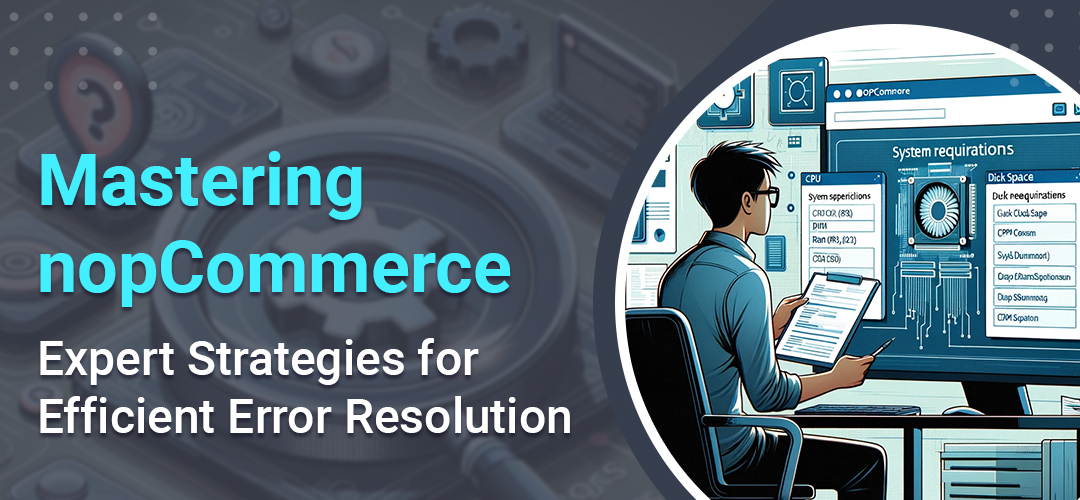
Whether you’re a store owner facing operational hurdles or a developer grappling with technical glitches, our guide provides step-by-step instructions and insightful tips to help you overcome these obstacles with ease. From diagnosing common errors to implementing advanced troubleshooting strategies, this article will help you maintain a smooth, efficient, and trouble-free nopCommerce experience.
This is a definitive guide to navigating and resolving the myriad of challenges you might encounter while using or developing with nopCommerce. Here you will learn the essential techniques and best practices to identify, understand, and effectively troubleshoot various errors and issues that arise within the nopCommerce framework.
Strategic approach to troubleshooting in nopCommerce
Facing errors in nopCommerce can be challenging, but with the right approach, resolving them becomes more manageable. To assist you in navigating these issues, we've outlined a systematic troubleshooting process.
Deciphering and replicating errors for effective resolution
When confronting errors in nopCommerce, a methodical approach is crucial for efficient problem-solving.
Decoding the error message
Begin by thoroughly examining the error message. It often contains key insights into the issue. Look out for specific error codes, detailed descriptions, or stack traces that offer clues to the underlying cause. These elements are instrumental in understanding the nature and origin of the problem.
Consistently reproducing the error
Attempt to recreate the error deliberately. Identify the specific actions or sequences that trigger the issue. Consistently replicating the error not only helps in pinpointing the problem area but also provides valuable context when seeking assistance from the nopCommerce community or professional developers.
Determining the error’s scope
Assess whether the error is a constant occurrence or appears sporadically. Does it impact all users or is it confined to certain pages or specific actions? Understanding its scope is a significant step in isolating potential causes and formulating an effective resolution strategy.
Validating system requirements and web server configuration
For a smooth nopCommerce experience, it’s essential to confirm that your server environment aligns with the platform’s system requirements.
Match server environment with nopCommerce needs
Reference the nopCommerce documentation to verify that your server meets the specific requirements for your nopCommerce version. This includes compatible server software versions, required .NET framework, database compatibility, and other prerequisites.
Configure web server appropriately
Proper configuration of your web server is critical. Ensure that the version of the .NET Framework installed matches nopCommerce’s requirements. Additionally, set the correct permissions for the nopCommerce application files to function optimally.
Update Windows server OS and database server
Regularly upgrade your Windows server operating system and database server to their latest versions. Staying updated not only enhances performance but also ensures compatibility and security for your nopCommerce setup.
Ensuring system integrity: configuration and database connection checks
To maintain the smooth operation of your nopCommerce platform, it’s essential to regularly verify your system configurations and database connections.
Configuration file review
Start with a thorough examination of key configuration files like “appsettings.json” and “web.config”. Ensure all settings, especially database connection strings and email configurations, are accurately set up.
Database connection validation
Confirm that your nopCommerce application has a stable connection to the database. This includes verifying the accuracy of database credentials - server name, username, and password - as detailed in your “appsettings.json” or “web.config” files. Also, check the accessibility and permissions of the database server.
Database health check
Regularly inspect the integrity of your database. This involves ensuring that all necessary tables, indexes, and data are intact and functioning as expected. Utilize a database management tool for running diagnostic queries and identifying any anomalies or errors.
Utilizing logs for in-depth error analysis
One of the most effective tools at your disposal for diagnosing issues in nopCommerce is the detailed logs the system maintains. These logs are pivotal in understanding the nuances of various errors and exceptions.
Accessing log files
Navigate to the “Logs” folder (typically located at ~/Logs) on your hosting server. This is where nopCommerce stores logs of critical activities and incidents.
Analyzing log entries
Focus on entries that align with the time frame of the error you encountered. These logs offer comprehensive information, including stack traces and specific error codes, which are invaluable for a deep dive into the issue.
Identifying key indicators
Within the log files, search for exceptions, warnings, or error messages. These indicators are crucial in narrowing down and pinpointing the root cause of the problem you're facing.
By leveraging the detailed information provided in the nopCommerce logs, you can gain a clearer understanding of the errors and take informed steps toward resolution.
Advanced troubleshooting: debugging in the development environment
For those with development expertise, delving into the code offers a direct route to uncovering the source of errors in nopCommerce.
Engage in code debugging
Utilize an Integrated Development Environment (IDE) equipped with debugging features to meticulously examine your code. This process allows you to traverse through the code, pinpointing the precise lines or functions responsible for the issue.
Understand nopCommerce architecture and C#
Effective debugging requires a solid grasp of the nopCommerce framework and proficiency in programming languages like C#. A deep understanding of these elements is crucial for accurately identifying and resolving code-related issues.
Leverage a separate development environment
Implementing changes in a dedicated development environment is a safe approach. It enables you to experiment and address errors without impacting your live nopCommerce site. This isolated environment is invaluable for testing code modifications and ensuring stability before deploying changes to your production site.
Activating detailed error messages for in-depth analysis
When delving into development or troubleshooting within nopCommerce, gaining access to detailed error messages can be immensely beneficial. These comprehensive messages can shed light on the specific nature of the issues you encounter. Here's how to enable them.
Locate the web.config file
Navigate to the root folder of your nopCommerce installation and find the “web.config” file. This file holds key configuration settings for your application.
Modify customErrors setting
Within the "system.web" section of this file, adjust the “customErrors” mode by setting it to “Off”. This change ensures that, instead of generic error messages, your browser will display detailed error information whenever an error occurs.
Enabling this feature is particularly useful for developers or administrators in diagnosing and resolving issues more effectively.
Tracing errors through recent modifications: methodical approach
A crucial step in troubleshooting errors in nopCommerce involves reflecting on your most recent actions on the platform.
Assess the impact of latest updates or modifications
Think back to any recent implementations you’ve made, like installing new plugins, themes, or custom code changes. These additions could be potential triggers for the error you’re experiencing.
Revert to pre-modification state
As a test, try undoing these recent changes. This could mean deactivating new plugins, reverting to previous themes, or rolling back custom code. Observing whether the error persists after this can shed light on whether the issues are linked to these recent customizations or third-party elements.
By systematically reviewing and adjusting your latest modifications, you can effectively pinpoint whether these changes are at the heart of the nopCommerce error, guiding you toward a more precise solution.
Disabling customizations and plugins
An effective step in pinpointing the source of issues in nopCommerce is to temporarily deactivate any recent customizations, plugins, or themes. This process is crucial in isolating the problem.
Identify third-party conflicts
By disabling these additions, you can assess whether any third-party components are at the root of the conflicts or issues you're experiencing.
Distinguish core issues
This step also aids in determining whether the problem lies within your custom modifications or the fundamental nopCommerce framework itself.
Temporarily reverting to the basic setup of nopCommerce provides clarity on where the problem originates, allowing for more targeted and efficient troubleshooting.
Optimizing performance: clearing cache and updating browsers
At times, resolving issues in nopCommerce can be as simple as dealing with cached data. Stale or corrupted cache files can lead to unforeseen errors. By clearing these cache files, you prompt nopCommerce to regenerate fresh data, potentially rectifying the issue. This approach extends to various caching layers.
Cloudflare / CDN cache
If you’re utilizing Cloudflare or any other CDN, ensure to clear its cache as part of your troubleshooting steps.
Browser cache and cookies
Often, your browser’s outdated cache or cookies contribute to errors. Clearing these can often resolve such issues, refreshing your browsing experience.
Disable browser extensions/add-ons
Extensions or add-ons in your browser, though useful, can sometimes interfere with nopCommerce. Temporarily disabling them can help you identify if they’re the source of the problem.
Browser updates
An outdated browser might be the culprit behind certain errors. Updating to the latest version can enhance compatibility and performance, potentially eliminating these errors.
Activating debugging mode for enhanced error insight
For a deeper dive into the errors occurring within nopCommerce, activating the debugging mode is a valuable approach.
Modify the web.config file
To enable nopCommerce's debug mode, adjust the debug attribute in the web.config file to “true”. This modification instructs the system to provide a more detailed breakdown of errors, including comprehensive stack traces.
Set the ASP.NET Core environment
In the “aspNetCore” section of your configuration file, include the following lines:
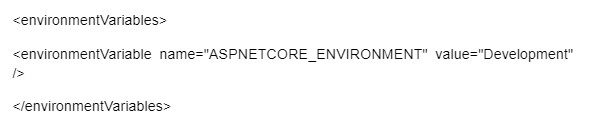
This setting specifies that the application is running in a Development environment, which facilitates a more detailed error output directly in your browser.
Leveraging browser console insights for error identification
To effectively diagnose issues on your nopCommerce website, utilizing the browser console is a key strategy.
Inspect console for errors
Whenever you encounter a glitch, open your browser’s console. It often reveals critical errors or warnings that point directly to the problem's root. The console typically provides more in-depth details than what you might find in nopCommerce's error logs.
Clear browser cache and cookies
Cached data in your browser can sometimes be the hidden culprit behind errors. Clearing your browser’s cache and cookies might just be the simple fix needed.
Update extensions and plugins
Additionally, ensure that any browser extensions or plugins are current. Outdated components in your browser can inadvertently lead to issues on your nopCommerce site.
Stay updated: harnessing the latest nopCommerce version
Keeping your nopCommerce platform up-to-date is more than just a best practice; it’s a crucial step in maintaining a robust and error-free environment.
Access the latest features and fixes
The nopCommerce development team regularly releases updates to enhance functionality, fix bugs, and address known vulnerabilities. These updates are essential in keeping your site secure and efficient.
Resolve existing issues
Upgrading to the most recent version of nopCommerce can often be the solution to resolving errors you’re currently facing. Each update not only brings improvements but also eliminates previously identified problems.
Utilizing official nopCommerce documentation for informed solutions
To navigate challenges in nopCommerce effectively, make use of the wealth of information available in official resources.
Dive into documentation
The official nopCommerce documentation is a treasure trove of insights. It offers detailed explanations and solutions for a wide range of common issues.
Explore user guides and release notes
Don’t overlook the user guides and release notes. These resources provide vital information on new features, changes, and known issues in various versions of nopCommerce, along with potential solutions.
Leveraging these official nopCommerce resources can significantly enhance your understanding of the platform and equip you with the knowledge to tackle issues more efficiently.
Navigating towards solutions: community insight and collaboration
When facing challenges with nopCommerce, tapping into the wealth of knowledge available in the community can be invaluable.
Explore community resources
Start by searching the nopCommerce forums, community websites, GitHub repository, and the official documentation for any similar issues or known problems. Chances are, someone else has faced a similar challenge and shared insights or solutions that could be beneficial to you.
Engage with the nopCommerce community
If the issue persists despite your efforts, it's time to actively engage with the nopCommerce community. Share the details of the error on nopCommerce forums and relevant online platforms. Be as detailed as possible, including the nature of the error, steps to replicate it, and any error messages or logs. This detailed information not only assists the community in understanding your issue but also enables nopCommerce experts to provide more precise and effective assistance.
Enlisting expert help: turning to nopCommerce professionals
When you’ve diligently explored all troubleshooting avenues without success, it’s time to consult with the experts. Reaching out to experienced nopCommerce professionals or the official nopCommerce support team can be a decisive step in resolving persistent issues.
These experts bring a wealth of knowledge and experience, offering tailored assistance that aligns with the specificities of your error and the unique configuration of your nopCommerce setup. Their insight can be invaluable in navigating complex challenges and restoring smooth operation to your site.
Important precaution: secure your data with backups
Before embarking on any troubleshooting or modification process in nopCommerce, it's crucial to safeguard your data. Ensure you create comprehensive backups of both your nopCommerce database and website. This precautionary measure is not just a safety net; it’s a vital step that enables you to restore your system to a stable, operational state in case of unexpected complications. By maintaining regular backups, you can confidently address issues, knowing that your data remains secure and recoverable.
Enhanced tips for effective nopCommerce troubleshooting
Navigating through errors in nopCommerce can be streamlined with these additional tips:
Detail the error precisely
Clarity is key. When encountering an issue, describe it with as much precision as possible. The finer details you provide, the more efficiently the nopCommerce support team can pinpoint and address the problem.
Provide context
Along with the error description, mention the web browser and operating system you’re using. This contextual information is invaluable in helping the support team identify specific compatibility issues or bugs.
Attempt to replicate the error
If possible, try to recreate the issue. Consistently reproducible errors are much easier to diagnose and resolve. Document the steps leading up to the error to assist the support team in their investigation.
Exercise patience
Remember, troubleshooting can be a complex process. The nopCommerce support team is known for its helpfulness, but they may require time to thoroughly analyze and solve your issue. Your patience is appreciated as they work towards a resolution.
We hope these enhanced tips empower you to tackle nopCommerce errors more effectively and with greater confidence.
This guide to troubleshooting errors in nopCommerce was prepared by nopAdvance, a trusted nopCommerce Gold Solution Partner. The company is dedicated to providing top-tier solutions and insights to enhance the nopCommerce experience.
Comments